How To Fix Lag Youtube Videos On Android Phones

There's nothing more annoying than when you're watching a YouTube video and playback slows down or keeps pausing. It's even worse when you can't play the video at all. Unfortunately, this can be a pretty common problem if you're streaming YouTube over cellular data on your Android device. In this article, we will show you how Fix Lag Youtube Videos on Android phones.
In most cases, This problem occurred if you are using a phone with Low RAM, which makes it difficult to stream HD video. But whatever the cause, you can learn how to prevent YouTube videos from lagging on Android below.
First, try these basic solutions:
Before proceeding with more technical fixes to this problem, you might consider doing some preliminary checks first:
- Restart your phone: This will help you clear the cache that may have accumulated in your device over time. It will also close all applications that may be running in the background that you are not using.
- Determine the strength of your internet connection: If you are unable to establish a strong internet connection then this could be the reason why YouTube videos are lagging. Running a quick speed test on your Android phone will help find out if a poor internet connection is the cause of this error.
- Delete your YouTube downloads: Depending on your region and if you have YouTube Premium, you may be able to download YouTube videos to your device. If you download a lot of videos, they can eat up your phone's storage space. This affects the performance of the phone by slowing it down, thus causing the video to lag.
- Get a Wi-Fi extender: In some cases, you will find that the distance of your Android phone from the Wi-Fi router is an issue. You can easily solve this problem by moving closer to the router or buying a Wi-Fi extender. It will help you establish a stronger internet connection.
If those basic troubleshooting tips don't work, try the more in-depth solutions below this guide.
1. Update Youtube App
The first thing you need to do is app update YouTube. This will ensure that you have the latest version of the app and that it is optimized for your device.
- Launch Google Play Store on your phone.
- Tap your profile in the top right corner of the app, and select the option Manage apps and devices.
- Then choose Updates available.
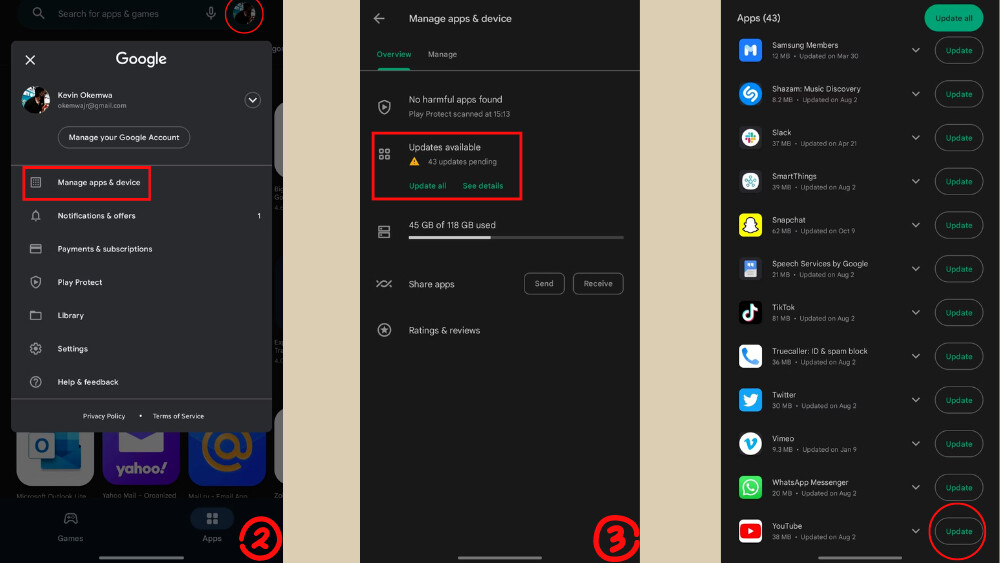
From this point you can choose the option Update all. This option will update all the listed apps to the latest version. Or scroll through the list and tap the . button Update along with the YouTube app.
2. Switch to using Wi-Fi
If you are a loyal YouTuber, then you know that it requires a strong internet connection to play high quality videos. However, you don't always have a strong internet connection. Especially if you are using mobile data on your Android phone to play these videos.
The use of mobile data may make YouTube videos laggy or if broadcast them. They may be of low quality. An easy way to get around this is to switch from mobile data to Wi-Fi. In general, Wi-Fi connections are stronger, faster, and more reliable.
3. Turn off data saving mode
Most Android phones have a feature called tsave data. It's designed to reduce the amount of data used by apps running in the background so you don't go over your monthly limit. However, this also means that any app that uses data in the background will be restricted from doing so unless it is necessary to function properly.
YouTube happens to be one of those apps that need access data at all times. So if you are using Data Saver mode, it may cause problems when trying to watch online videos. To avoid this, you can disable it in Settings:
- Launch the app the setting on your Android phone.
- Touch Connection and choose Use data.
- Tap option Data saver. Then turn off the button Turn it on now to disable this feature.
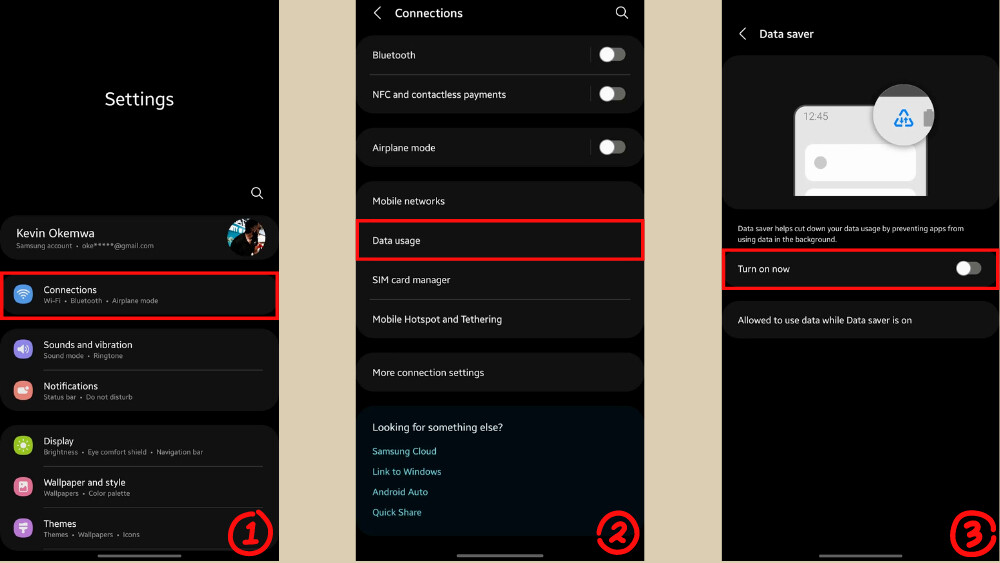
If this doesn't solve the problem, you can proceed turn off YouTube's original save mode, this mode also serves the same purpose. This is the way:
- Launch the app YouTube.
- Tap your profile picture in the top right corner of the app. Then choose option the setting.
- Next, choose Save data.
- Touch the button Data saving mode to turn off the feature.
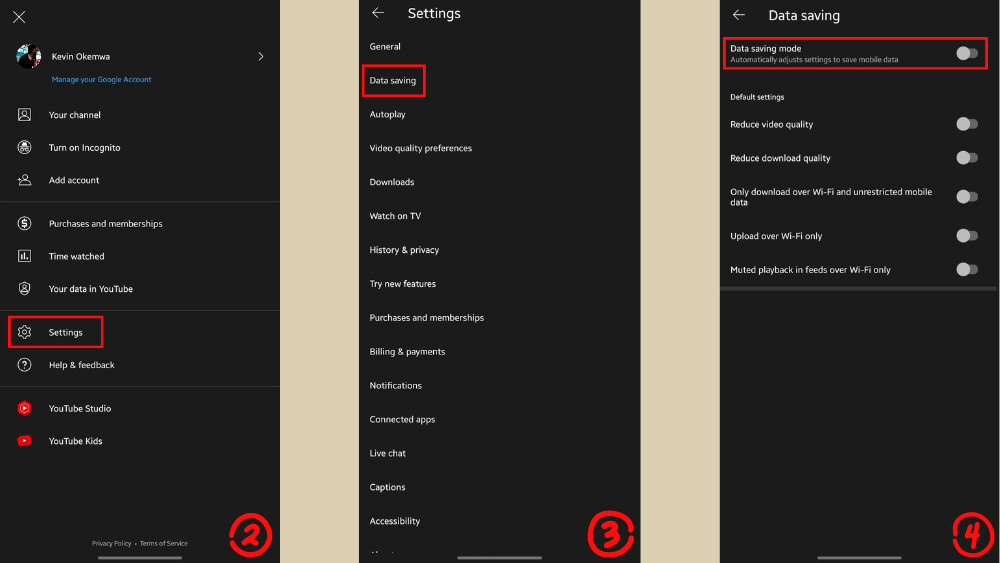
4. Turn off Battery saver mode
Android devices also have Battery saver integration kicks in when your battery drops to a certain percentage. It helps save battery by reducing CPU performance and limiting background data usage.
Although this feature is useful to save energy. But it's also limit device performance, including video streaming capabilities. Therefore, if your YouTube videos are constantly lagging on your Android device, disabling Battery Saver can help fix that problem.
For some devices, this feature can be easily turned off by swiping down to open the Quick Settings panel and tapping the button. Save energy to disable this feature.
Alternatively you can also achieve this in Settings:
- Launch the Settings app and select Battery and device care.
- Next, tap on the option Pin
- Turn off options Energy saving.
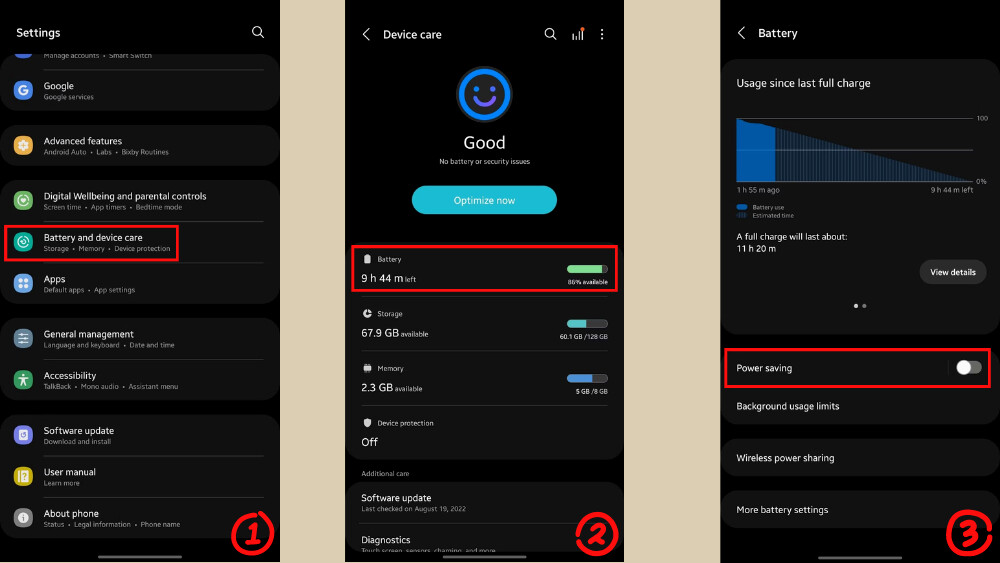
5. Uninstall and reinstall the Youtube software
If the above solutions don't work for you, try uninstall and reinstall YouTube. However, it should be noted that this may be an issue for some users. Because the YouTube app is part of the pre-installed apps that come with the Android device at purchase.
6. Use Youtube through the browser
As a last resort, you can choose to watch YouTube videos with Android web browser instead of application. The browser version provides an experience similar to that of the YouTube app, as it comes with most of the features. But hopefully the browser will play the video smoother application.
By now you were able to solve the YouTube video stuttering issue on your Android phone using the solutions listed above. The best way to prevent this problem from recurring is to make sure that both data saver and battery saver are turned off. But sometimes you need to try other solutions instead. Thank you for following this post Guide Fix Lag Youtube Videos ours.
- Wuthering Waves Instructions
- Sunwin
- https://keonhacai5.la/
- nbet
- Bsport
- KUBET
- Hitclub
- ox bet
- kubet
- Sunwin
- choangclub
- jun88
- AE888
- https://jun881.dev/
- hi88
- Gamechicken
- Rewards card game
- Watch football with sticky rice
- CHICKEN FIGHT BJ88
- hi88
- Mu88
- C54
- hitclub
- Hi88
- Vin777
- Fun88 App
- reputable bookie
- shbet
- Vin777
- MB66
- kenhacai
- https://kubets8.com/
- MB66
- Hello789
- 68 game bai
- mb66ok.com
- TDTC
- https://bet88.meme/
- ee88
- rakhoi link
- HI88
- SHBET
- 188bet
- mb66
- iWin Club
- bsport
- j88
- Bookmaker MU9
- bongdalu glue
- jun88
- https://kubet.solar/
- shbet
- SV388
- MB66
- hi88
- https://tdtc.bid/
- IWIN
- xoilactv
- mitomtv
- vaoroi tv
- ST666 homepage
- https://iwinclub.gg/
- phongkhamago.com
- Watch Socolive football
- ve TV
- watch xoilac football
- bookmaker shbet
- SHbet -->
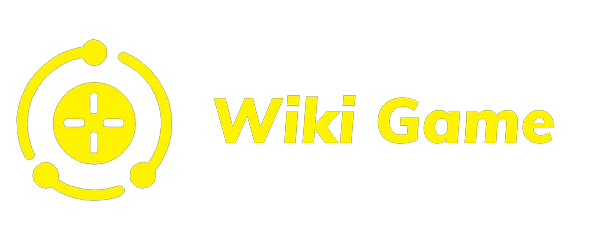














Write a comment