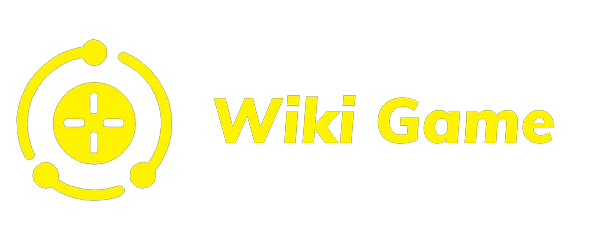Instructions for Optimal Installation Honkai: Star Rail On PC

Honkai: Star Rail has various settings options available to help match player preferences. Through this article, you can refer to Optimal Settings Honkai: Star Rail On PC, how to improve performance and how to access the settings menu.
Optimal settings for PC
| Graphics settings
Best graphics quality settings
| the setting | Choose |
|---|---|
| The resolution | Full screen |
| FPS | 60 |
| Vertical sync | Turn off |
| Rendering accuracy | 1.0 or higher |
| Shadow quality | High |
| Reflective quality | Very high |
| Character quality | High |
| Scene details | Very high |
| Shine effect | High |
| Anti-aliased | TAA |
| Light quality | Very high |
If you own a high-end PC, use these settings to get Best graphic fidelity that the game offers.
Best Performance Settings
| the setting | Choose |
|---|---|
| The resolution | Full screen |
| FPS | 30 or 60 |
| Vertical sync | Turn off |
| Rendering accuracy | 1.0 or higher |
| Shadow quality | Low or off |
| Reflective quality | Very low |
| Character quality | Short |
| Scene details | Very low |
| Shine effect | Turn off |
| Anti-aliased | Turn off |
| Light quality | Very low |
If you own a Low-end PC and want to play at a decent frame rate, use these settings.
Increase FPS and Eliminate Lag
If you want to increase FPS or eliminate lag in general, try lowering some settings like Ball quality, Scene details , and Shine effect. Please experiment with different options to get an acceptable frame rate.
How to fix blurry images
If you experience screen blur, please Turn on Vertical Sync (V-Sync) to fix this problem. Screen flickering is a result of the game displaying more frames than your computer's monitor refresh rate. V-Sync will synchronize the game's frame rate with the computer's monitor refresh rate to minimize this.
| Sound settings
| the setting | Choose |
|---|---|
| General volume | Depends on the user |
| Music volume | Depends on the user |
| Voiceover volume | Depends on the user |
| Effect volume | Depends on the user |
You can change the sound settings according to your preference.
| Language settings
| the setting | Choose |
|---|---|
| Text language | Depends on the user |
| Voiceover language | Depends on the user |
You can change the language of both text and voiceover in the game. Please note that to change the voiceover you will need to download the necessary voice pack. Each voice packet has a capacity of approx 1,5 GB, so make sure you have enough space in your memory.
| Account settings
The User Center in the Account Setup tab will takes you to a page where you can change your personal account details like Email, Mobile Number and Password. You can even request that your account be deleted.
| Key guide
In the Key Guide tab, you can change the controls to suit your preferences. However, some keystrokes cannot be changed, such as the Show Pointer, Mobile/Leave, and Character Move buttons.
| Other settings
In the More Settings tab, you can change various settings such as using Super Skill in auto-battle, auto-locking 4-Star Light Cone, and camera sensitivity.
How to change settings for PC
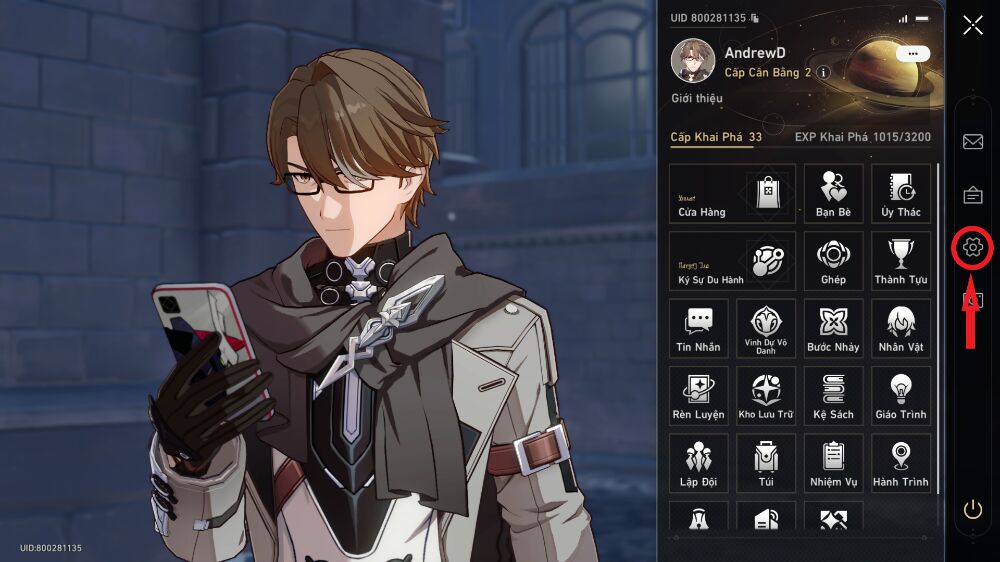
You can access the Settings function by pressing the . button "ESC". Then click on the settings icon located in the right corner of the screen.
Related Instructions
| Honkai: Star Rail 1 Mẹo Tips & Tricks | |
| Crossing the simulated universe 3 – II | World Store Guide |
| Treasure chest location | Crossing the Universe Simulation 6 |
| Unlock characters for free | How to level up a Character |
| How to level up Balance | What is soul? |
| How to optimize PC settings | How to farm relics |
| F2P earnings per month | Guide to Build Team |
| Honkai: Star Rail 2 Mẹo Tips & Tricks | |
| How to farm Starlight Gems | How to use Mining Power |
| Simulated Universe Guide | How to Reroll Honkai: Star Rail |
| Battle System Guide | How to increase Mining Level |
| Daily to-do list | Battle Pass Guide |
| 5 Mistakes Newbies Make | F2P lineup Simulation universe |
| 7 Best wishes | 8 things professional gamers know |
| Honkai: Star Rail 3 Mẹo Tips & Tricks | |
| How to Revive Characters | ... |
- Wuthering Waves Instructions
- https://keonhacai5.la/
- nbet
- Bsport
- New88
- KUBET
- 888B
- Hitclub
- ox bet
- 8US
- kubet
- Sunwin
- 68gb
- choangclub
- 009 casino
- jun88
- https://33win.training/
- Kubet88
- Kubet77
- AE888
- xoilac TV watch football
- new88
- https://jun881.dev/
- 789clubs
- hi88
- https://170.64.251.43/
- Gamechicken
- Vin777
- Rewards card game
- Watch football with sticky rice
- CHICKEN FIGHT BJ88
- hi88
- Mu88
- Kubet11
- C54
- 789Club reward card game
- ee88
- hitclub
- Hi88
- Vin777
- Fun88 App
- Ku11
- 6686
- 6686
- 6686
- reputable bookie
- shbet
- Vin777
- MB66
- kenhacai
- https://kubets8.com/
- MB66
- 789win
- Hello789
- 68 game bai
- mb66ok.com
- TDTC
- https://bet88.meme/
- ee88
- rakhoi link
- HI88
- SHBET
- 188bet
- mb66
- iWin Club
- bsport
- j88
- Bookmaker MU9
- SHBET
- bongdalu glue
- jun88
- https://kubet.solar/
- shbet
- SV388
- MB66
- hi88
- https://tdtc.bid/
- IWIN
- 8us
- xoilactv
- shbet
- mitomtv
- Watch Xoilac football live
- cakhia
- vaoroi tv
- saoke tv
- live NBA
- ST666 homepage
- https://iwinclub.gg/
- cultureandyouth.org
- phongkhamago.com
- greenparkhadong.com
- myphamtocso1.com
- Watch Socolive football
- ve TV
- watch xoilac football
- bookmaker shbet
- SHbet
- 8xbet